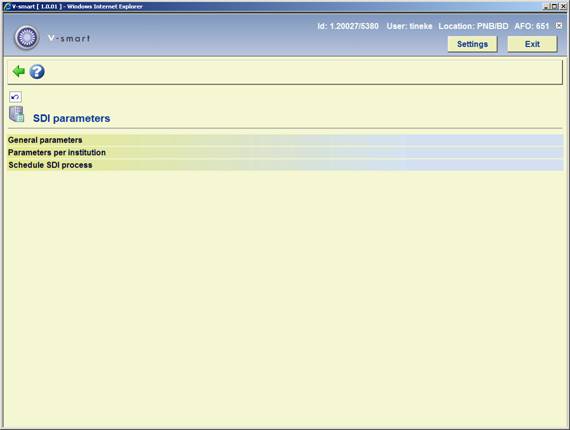
The purpose of SDI (Selective Dissemination of Information) is to inform borrowers when items that may interest them become available in the library.
When a new item is entered into V-smart, the system registers the date that it is entered. It is also possible for the librarian to reset the availability for an item to the current date.
At a regular interval (for example every night), the SDI processing job will run. This will look at all items that have become available since the last time it was run, and compare them to criteria set by the borrower. If the item matches the criteria, then it is added to a list of items that may interest the borrower. When this list reaches a set number of records, or number of days since the last notification, the system can notify the borrower via email of the newly available items.
The borrowers define their interests through SDI profiles defined in the WebOpac. Each profile contains a number of queries. A query is based upon a normal WebOpac search. The SDI process will generate results for each profile based upon its queries.
Note
Please note that the SDI feature will not be activated automatically on your system. Infor will have to activate the feature on your site before you will be able to use it.
Note
Apart from the parameters defined here, you will need to set parameters in the WebOpac references in order to be able to use this functionality.
After choosing this option a submenu will be displayed:
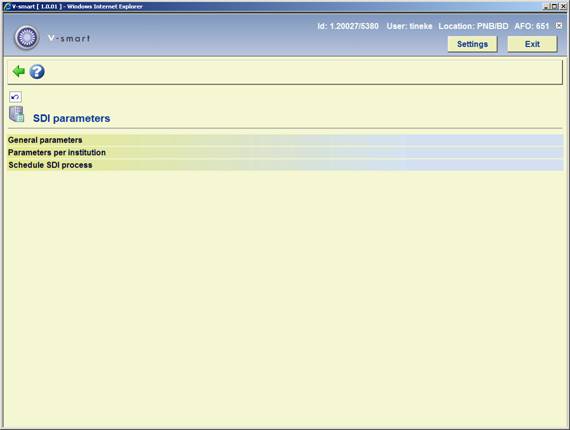
· General Parameters
- This is where you define system wide SDI parameters
· Parameters per institution
- This is where you define SDI parameters for the current institution
· Schedule SDI Process
- This is used to schedule the SDI process
Note
Some of the Institution parameters duplicate the general parameters. Institution level parameters will always override general parameters.
After choosing this option the following form will be displayed:
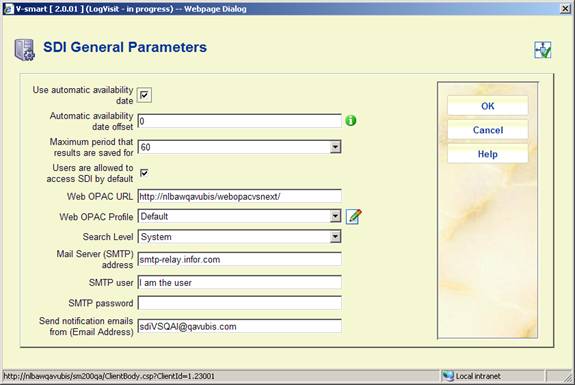
Use Automatic Availability Date: Automatically determine the availability of items based upon the date that the item is entered.
Automatic Availability Date Offset: Set the automatically generated availability date to a number of days after the item is entered on the system.
Maximum Period Results are Saved For: Discard entries in an SDI profile's result list after this number of days.
Users are allowed to use SDI by default: Use this to determine whether users (other than those specifically denied access to SDI) have access to SDI.
WebOpac URL: This is used to create a link in the notification email. Only the base of the URL is necessary: if the URL used to access WebOpac is http://opac.vubis.test/VWeb/Vubis.csp, then this field should contain http://opac.vubis.test/VWeb/
WebOpac Profile: This is used to create a link in the notification email.
Search Level: This determines whether the SDI criteria are checked for only the borrower's location, the borrower's institution, or the whole system.
Mail Server (SMTP) Address: This is the mail server that will be used to send the SDI notification emails. You will most likely want to use the same mail server as you have defined for the WebOpac. (This is the default.)
SMTP User and SMTP password: When entered, the system will use these values to Authenticate when using SMTP.
Send Notifications From (Email Address): This is the email address that will appear in the "From" field of the generated email.
Note
The WebOpac URL field provides the prefix portion used to generate SDI links for borrower email notification. This is the URL for launching the start page in the WebOpac minus the CSP page being launched. The trailing ‘/' is required. For example, the link to the WebOpac is: http://yoursite/webopac/vubis.csp The setting(s) for the WebOpac URL field is: http://yoursite/webopac/. The Web OPAC Profile field specifies which interface profile should be used as part of the SDI link.
This form allows you to set parameters that are specific to the current institution.
After choosing this option the following form will be displayed:
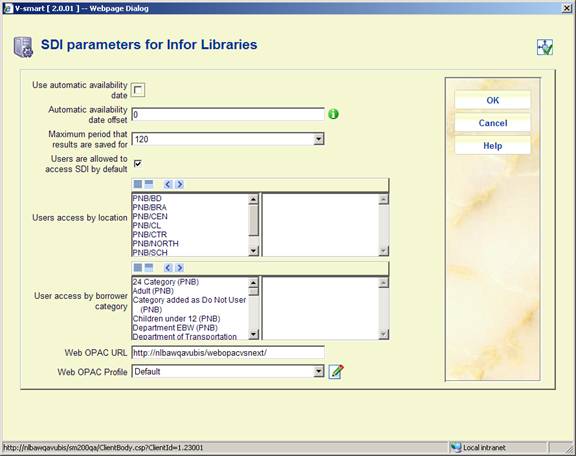
Use Automatic Availability Date: Automatically determine the availability of items based upon the date that the item is entered.
Automatic Availability Date Offset: Set the automatically generated availability date to a number of days after the item is entered on the system.
Maximum Period Results are Saved For: Discard entries in an SDI profile's result list after this number of days.
Users are allowed to access SDI by default: Users will have access to SDI unless specifically disallowed.
Users access by location: Users at the selected locations will have access to SDI.
User access by borrower category: Users in the selected categories will have access to SDI.
WebOpac URL: This is used to create a link in the notification email. Only the base of the URL is necessary: if the URL used to access WebOpac is http://opac.vubis.test/VWeb/Vubis.csp, then this field should contain http://opac.vubis.test/VWeb/
WebOpac Profile: This is used to create a link in the notification email.
Note
The WebOpac URL field provides the prefix portion used to generate SDI links for borrower email notification. This is the URL for launching the start page in the WebOpac minus the CSP page being launched. The trailing ‘/' is required. For example, the link to the WebOpac is: http://yoursite/webopac/vubis.csp The setting(s) for the WebOpac URL field is: http://yoursite/webopac/. The Web OPAC Profile field specifies which interface profile should be used as part of the SDI link.
. From here you can schedule the SDI process to run.
After choosing this option the following form will be displayed:

This is the standard form for scheduling processes. See the relevant section of the Help for more information on scheduling processes.
Note
Note that you should not schedule the SDI process to run concurrently with an indexing process (AFO 157 and 158). This will slow down both processes significantly.
This section describes a number of features that have been implemented to facilitate the selection process for acquisitions.
The overall goal is to help library staff with the selection process that leads to the actual ordering of records. In situations where files containing (new) bibliographic records that are available for selection are imported into the system, the selection process will go faster and smoother.
The order process, up to the point of the actual ordering of records, looks as follows:
The bibliographic records are imported.
The system applies automatic matching of bibliographic records. The idea behind this record matching is that the system will refer the user to similar records.
The system provides statistical circulation data for
Giving insight into the "performance" of the title. The idea behind this feature is that the selector will have quick and easy access to circulation performance statistics. For each "related" (i.e. "matched") bibliographic record and for each authority, this information can be accessed.
Also a numeric value will be attributed to every authority or bibliographic record as to reflect its "performance" – the higher the value, the higher its performance.
After choosing this option an overview screen will be displayed with codes already defined:

: Choose this option to define a new code. After choosing this option the following form will be displayed:
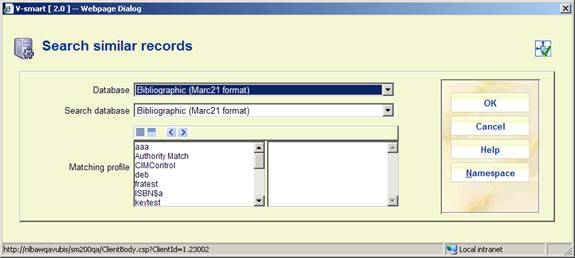
· Select the correct database (as defined in AFO 151) in Database and Search database.
· Select the right profile(as defined in AFO 114) in Matching profile. It is possible to select multiple profiles – the profiles available are those defined in the namespace where the performance data retrieval is executed.
· Use the button to change the namespace where the performance calculation should be executed. Only namespaces can be selected that have a database with the same database number and characteristics as the database from which the setup is done (it does not need to contain any records, it just needs to exist).
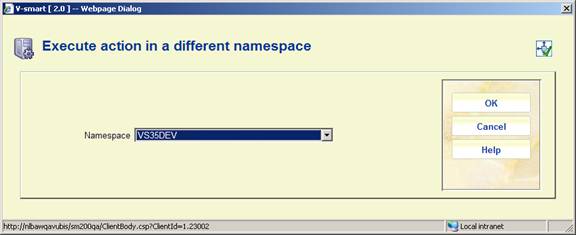
: Select a code and choose this option to modify the properties.
: Select a code and choose this option to delete the code.
: Select a code and choose this option to modify the general parameters. After choosing this option the following form will be displayed:

· Maximum bibliographic records linked to an authority (if the number exceeds this maximum, the authority will not be included in the "performance data" group on the overview screen)
· Maximum similar records to display – only up to this maximum will be displayed in the "performance data" group on the overview screen
· Show performance data for authorities (e.g. "Authors", "Keyword 1") – only these authority types will be shown in the "performance data" group
· Data to be shown determine which groups must be displayed by moving them to the right.
The profile defined here will be applied when using the option Performance data in AFO 117.
C-fly, or conversion-on-the-fly, is the functionality that is used to create bibliographic records and item records “on the fly”. If items that are not available in the catalogue are presented at the circulation desk, the system will identify them and allow staff to create a “c-fly” record..
When an item with an unrecognised barcode is presented in Loans the system must allow the loan to proceed. This means a brief record must be created in order to allow the item to circulate.
Note
There is a location dependant parameter indicating whether C-fly is activated or not.
After choosing this option the following form will be displayed:
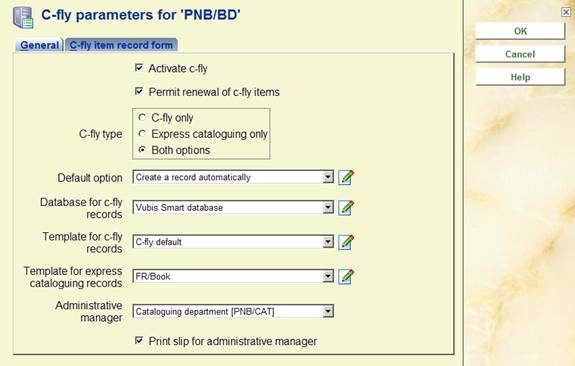
Activate c-fly: check whether you want to use the c-fly functionality
C-fly type: check whether you want to have a basic c-fly record, to go to a cataloguing option, or have both
· C-fly only – means the Default option (below) must be Create an automatic record or Link to an existing record. In AFO 411 you will only have the option to create an automatic record or link to an existing record.
· Express cataloguing only – means the Default option (below) must be Create a manual record or Link to an existing record. In AFO 411 you will only have the option to Create a manual record or Link to an existing record.
· Both options – any default option can be selected and all options are available in AFO 411.
Default option: set the default that will be offered in AFO 411 from the drop-down box
Database for c-fly records: select the database for storing c-fly records from the drop-down box
Template for c-fly records: select the template to be used for manual creation of a record in AFO 411 from the drop-down box
Template for express cataloguing: select the template to be used for automatic creation of the record from the drop-down box
Administrative manager: select the administrative manager who has to receive these items on their return from the drop-down box
Print slip for administrative manager: if this option is checked you can print a routing slip for the administrative manager after return of the item in AFO 412

These parameters define default settings for the item, such as the location, material type and shelfmark, which are used when the system automatically creates an item record.
Note
The library has the option to create special material types for c-fly items, so they can have different circulation parameters.
You can also indicate whether the user can modify the location, etc, when adding the c-fly item in AFO 411.
Note
The following authorisation options can be set in AFO 611:
· user is allowed to use c-fly
· user is allowed to create a new bibliographic record
· user is allowed to search for an existing bibliographic record
· user is allowed to edit existing bibliographic record
This option allows you to set various unrelated parameters for the cataloguing module.
After choosing this option the following form will be displayed:

Icons for status: It is possible to display different icons against each line in the result list of a bibliographic search. For each specific record status you can choose a different icon.
Relations: Relations can be handled in the record editor: the maximum number of relations for which relation fields will be shown in the record editor is here.
The recommended value for this parameter is 50. Make sure that it is at least high enough to use the record editor for the cataloguing of analytical records.
Note
New relations can always be created in the record editor, regardless of whether the new total number of relations would exceed the parameter.
Standard search method: This determines what the default search method is when doing an authority search from within the record editor in AFO 111, Cataloguing records. Staff can still choose another search method.
Automatically create search string for authority linking: if this option is set, then any text entered in authorised subfields defaults to the search expression for authority search.
Suppose you were creating a field:
100 $a Watson, Frank
$d 1807-1871
Then, with the above option set, entering the Authority search would cause the search term to default to “Watson, Frank 1807-1871”.
Index to use for commercial barcode search: allows you to define which index is to be used on a Commercial barcode search. The default is "Index4" - however, if the index defined (or the default index) does not exist, then the Commercial barcode search option is not offered in AFO111.
To explicitly make the index disappear from the search forms, select the “blank” option for this index.
VLink is Infor's information and resource product bringing access to information direct to your desktop. VLink is an “OpenURL resolver” or “link generator”. The OpenURL standard is a syntax that has been created to offer open and context sensitive linking for references made in Web pages. It exchanges Web transportable packages of metadata and/or identifiers about an information object. Please contact Infor for more information.
This option allows you to define parameters for email configuration used for the generation of email notices to borrowers as well as WebOpac reservation confirmations. WebOpac confirmation notices can be optionally set up in the User Activities preferences. The site may define that a confirmation notice be sent to the borrower upon successfully placing a new reservation on the system. General notices (overdue, reservation pickup etc.) are generated via AFO451 / 452.
Note
SMS parameters are set via the option SMS Provider parameters (See section 651.15).
After choosing this option the following form will be displayed:

SMTP server: required - Enter the Name or the IP of the SMTP server for this site.
SMTP user: the user name required to connect to the SMTP server.
SMTP password: the password associated with the user name required to connect to the SMTP server.
From address: required - Enter the sender address (your library) of the system generated email.
Copy to: Optionally enter email addresses to receive a copy of the email. Enter multiple CC recipients by separating them with a comma.
Email working directory: Email output which is generated by the server based email is sent to a temporary directory for the mail server. This directory is local to the Vubis Server. This directory is by default the same as the directory used for File./ Record Imports as well as the upgrade and stored in ^AFO("WINDOWS","UploadDir","ServerSide")=.
Allow email output for notices : If the parameter is ON, then Email output can be used for notice production. If the parameter is OFF, any contact methods / email output generated will be printed instead.
Disable email in AFO 431: If the parameter is ON, then the email link in the borrower record (for clicking on the borrowers email address and sending them an email directly) will be disabled. The email address will only be displayed as plain text.
Note
Files are in the format em####.txt and are the contents of the email (previously sent as attachments). The Infor staff will set up a script to clear these files from this directory on a periodical basis as they will not be cleared from this directory automatically.

SMS parameters are set via the option SMS Provider parameters (See section 651.15).
The button can be used to generate a test email to check your configuration. If a problem is encountered, an error message will be displayed. Confirmation of a successful test will be displayed on screen.
With this option you can specify the date format as presented in the WebOpac or for background processing when the workstation's date format is not known. You can enter the desired notation for long and short forms of the date. It also controls the format for other dates which are not stored internally such as the date of birth on the borrower record, and it is used for batch or memory processing for reporting such as SSP.
Please note
The date format setting in the user's Preferences always prevails over this setting. The parameters below are a default for batch processes etc.
After choosing this option an input form will be displayed:

Long date format: enter the required notation for presentation of the full date.
Short date format: enter the required notation for presentation of the date in short format:
· ‘D' is used to specify the numeric Day
· ‘M' is used to specify the Month. f 1 or 2 characters are specified, a numeric month is used. If more than 2 characters are specified, the month is displayed in alpha characters (upper or lower case)
· ‘Y' is used to specify the Year (2 or 4 digit year)
Next the system will display the result of the chosen notation on the input form in three languages.
General date entry, display and output (i.e. print or email) throughout V-smart is in the format defined by the V-smart user settings instead of using a fixed format of DD/MM/YY. This allows the handling of region specific date formats (i.e. MM/DD/YYYY) and to remain consistent with the workstation and its users.
The setting that determines the date format is different between the V-smart environment and the Vubis WebOpac environment.
WebOpac
The date format to be used in the Vubis WebOpac must be defined in the application. This is done in AFO651 – System date formats.
This AFO is used to set the entry and display date format for the WebOpac.
If it is not defined, the default date format of DD/MM/YY remains in effect.
V-smart
The date format to be used in V-smart must be defined in the V-smart Preferences for a user (via the Settings button).
Impact:
Date display and entry may be different for each region and may be different from the previous fixed setting of Day/Month/Year throughout V-smart.
Exceptions:
· Some reporting structures such as the 47x series of statistics will still request input for dates in a particular structure and will not use the flexible date format.
· AFO481 – Miscellaneous - SIP2 Settings can be used to specify the expected date format for SIP2 devices.
·
There are fields in the application which use the LONG date format (such as the technical status section of Authority / Bib record displays). As V-smart has no "long date" parameter, the system setting from AFO 651 is used.
The short date formats (most of the rest of the application) uses the setting from the preferences in Vsmart
Note
Infor highly recommends that the year portion of the date format used by both the system settings and the V-smart preferences is set to use the 4 digit year, as has been the general recommended practice in the Information Technologies industry since the year 2000.
In this section you can define the input/output directory related to AFO 132. After selecting this option an input form will be displayed:
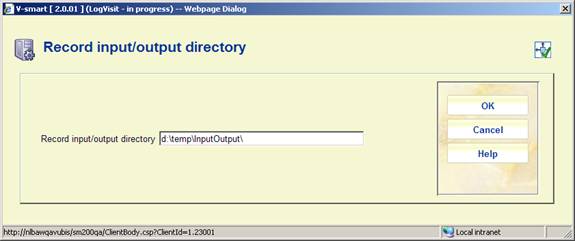
Enter the required full path.
This option is for setup of parameters related to sending messages per SMS.
Please contact Infor for more information on how to set this up for your specific situation.
Sms messaging can be optionally used for some types of borrower notices. Setup for this is done in 483, as well as the contact methods in 616. Execute notices production in the normal way (via AFO 451). Then generate the actual output via AFO 452, this will send the messages to a queue. Messages are not actually sent to the provider until you go to 651 - Sms parameters and Execute the sending of the messages.
After selecting this option an overview screen will be displayed:
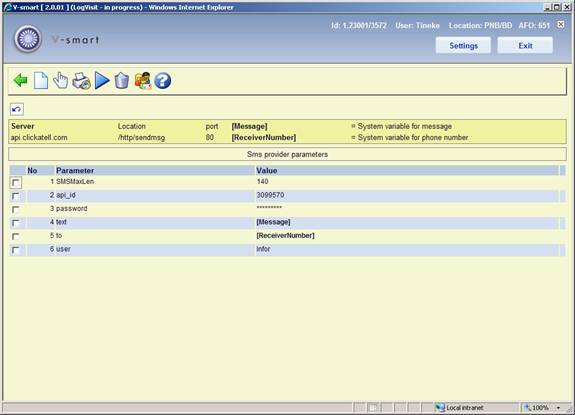
: Use this option to add a new parameters. See section 651.15.1.
: Select a line and then this option to modify an existing parameter. See section 651.15.1.
: Use this option to see details of messages sent. See section 651.15.2.
: Use this option to send the queued messages (from AFO 452) to the provider. The standard screen for scheduling processes will be displayed.
: Select a line and then this option to delete the parameter. The system will prompt for confirmation.
ReceiverNumber and Message are system variables, they cannot be deleted.
: Use this option to test the connection. See section 651.15.3.
After selecting the option or an input form will be displayed:
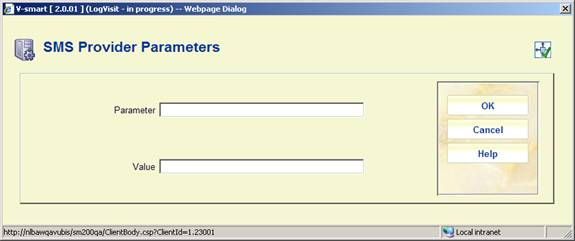
SMS providers will supply the list of their required parameters and expected connection details that you need to add here.
: Use this option to see details of messages sent. An overview screen will be displayed:

This summary shows for each sending process the date and time as well as the number of successful and unsuccessful attempts.
: Select a line and then this option to print messages from the selected run. The standard form for generating output will be displayed.
: Use this option to test the connection. An input form will be displayed:
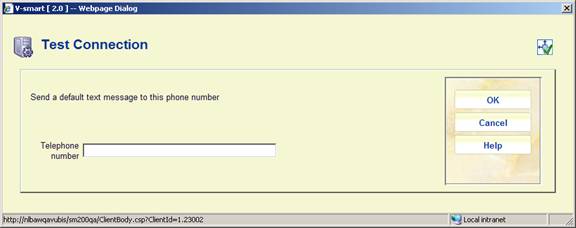
Enter a mobile phone number that can be used to test the provider parameter setup. The system will display a message whether or not the test was successful.
It is possible to launch so-called "related searches" for a record in AFO 111. A list of searches will be proposed, based upon the record contents. Setup parameters determine which indexes are included in the list.
With this menu option you can specify the fields/subfields that you want to use for the index searches, as well as the default namespace for the execution of the related searches. An input form will be displayed:

Notes
The (sub)fields shown belong to the format of the current database.
For authorities: If you have authority databases defined for use with performance data (general properties in setup in AFO 651), then only links to these databases will be proposed in the related searches list. If no databases are defined, all authority databases will be used.
· Document control - Change History
|
Version |
Date |
Change description |
Author |
||
|
1.0 |
June 2008 |
creation |
|
||
|
2.0 |
November 2009 |
Text management removed from menu; textual improvements; new options under Email/SMS parameters, SDI general parameters; new menu options input/output directory and SMS provider parameters |
|
||
|
3.0 |
March 2010 |
new option for performance data from another namespace; new setup option for related searches |
|
||
|
4.0 |
March 2011 |
new option for automatic item barcodes |
|
||